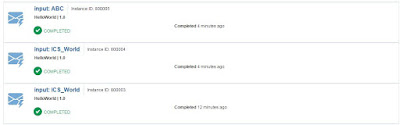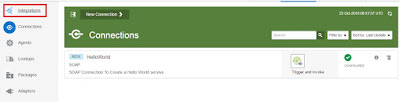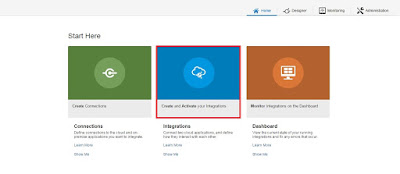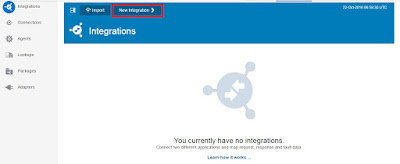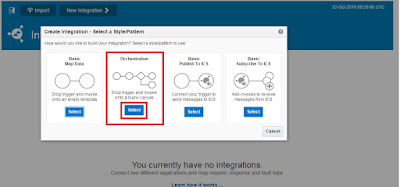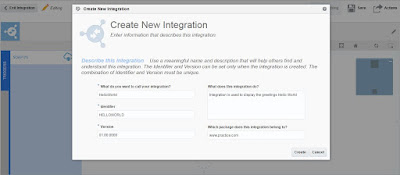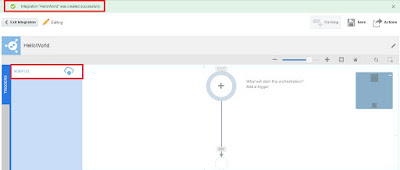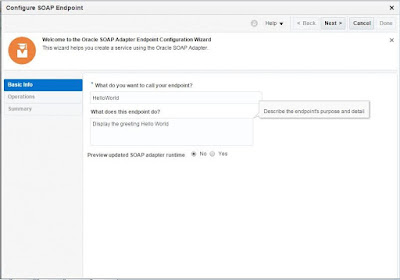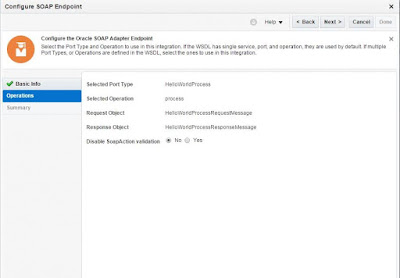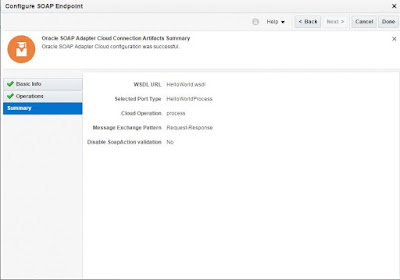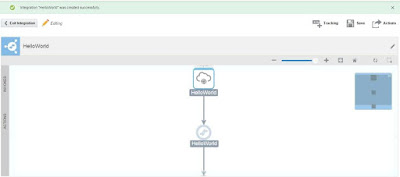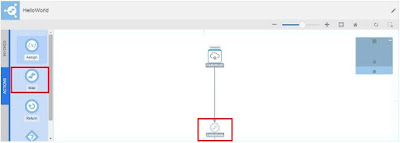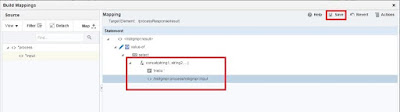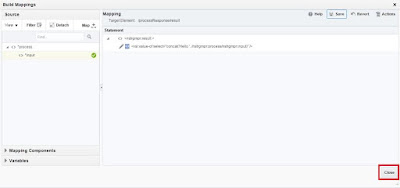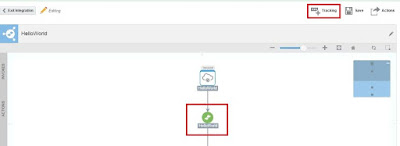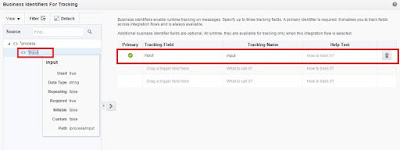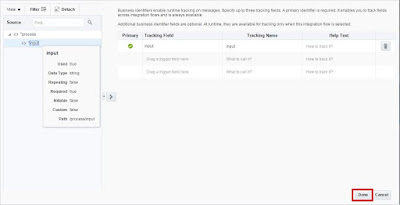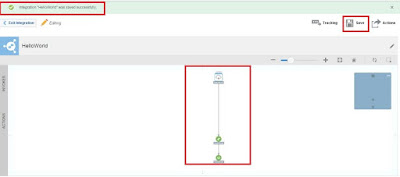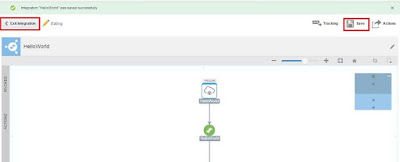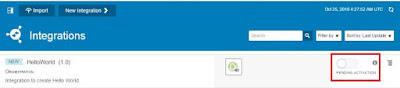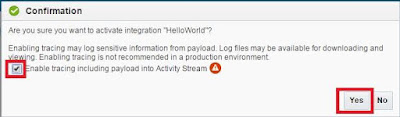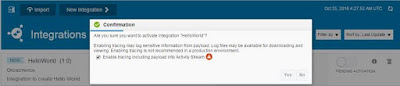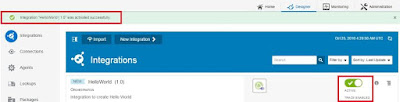Create Lookups
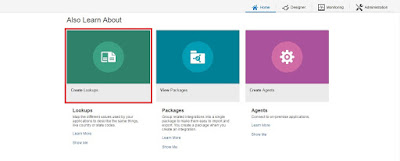
OR
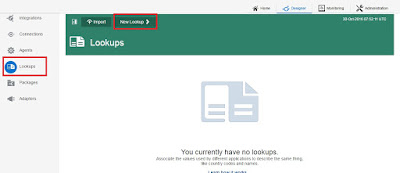
Give lookup details *Lookup Name and Description
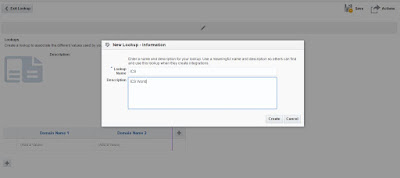
Enter Domain Name and Domain Value
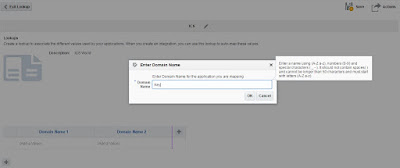
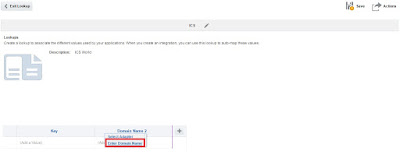
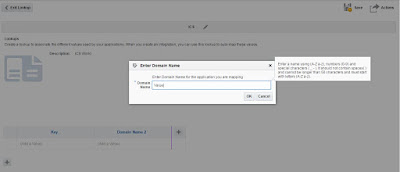
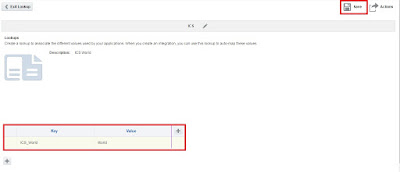
Lookup was saved successfully
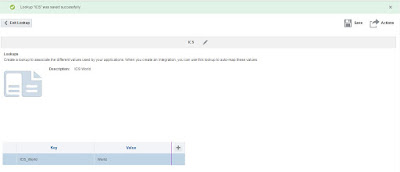
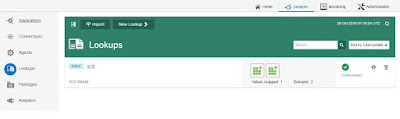
Using the lookup created in Mapping
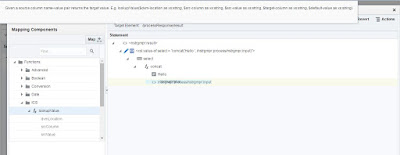
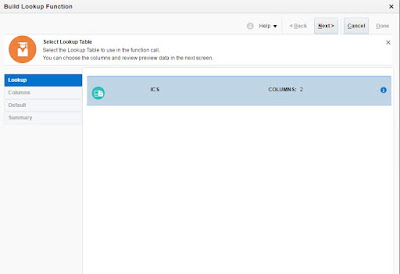
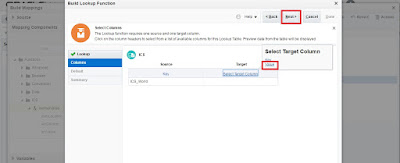
Default value setting as ICS (If no input is given we will Get response as "Hello ICS")
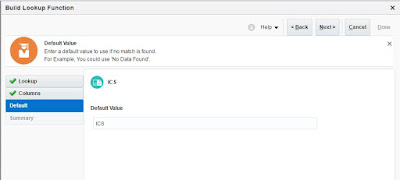
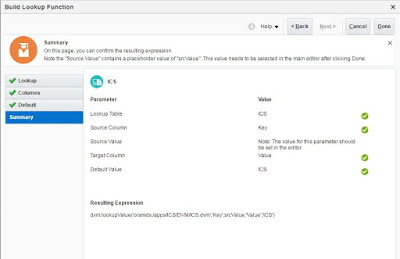
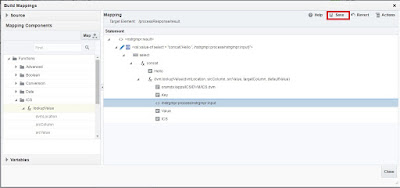
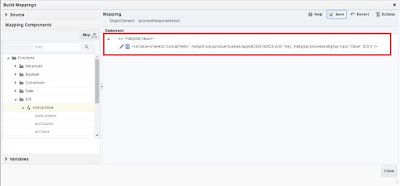

Testing from SOAP UI
Request: Key from DVM, Response: Hello World
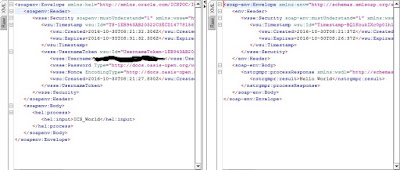
Request: Any Value, Response:Hello ICS(Default Value)
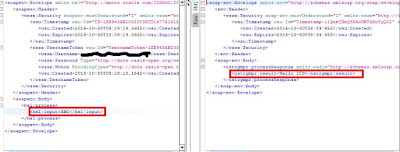
Monitor
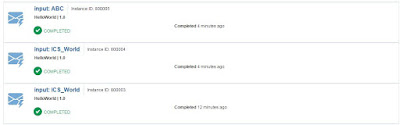
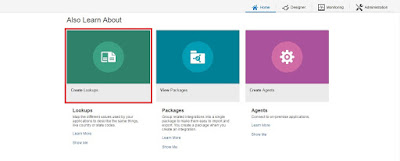
OR
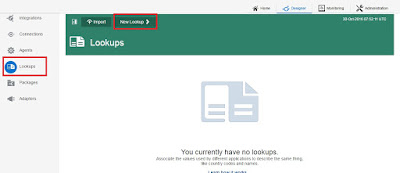
Give lookup details *Lookup Name and Description
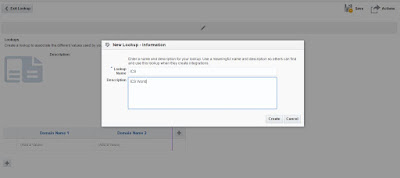
Enter Domain Name and Domain Value
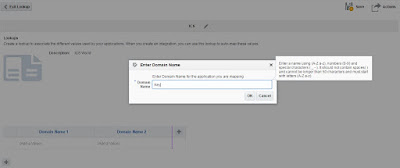
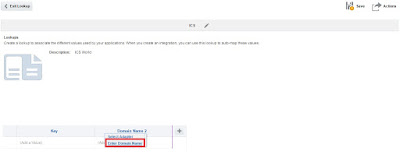
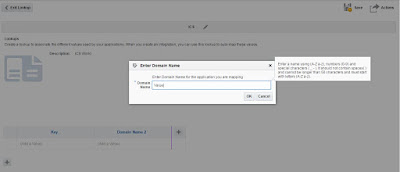
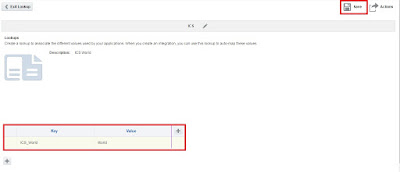
Lookup was saved successfully
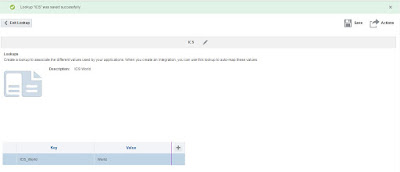
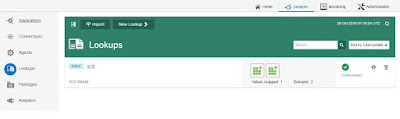
Using the lookup created in Mapping
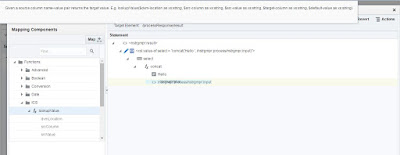
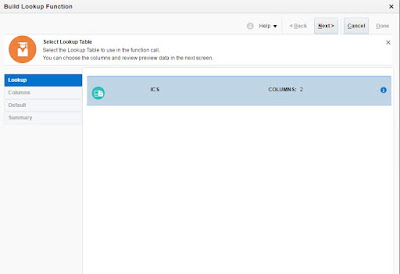
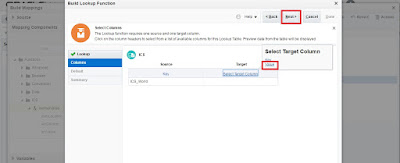
Default value setting as ICS (If no input is given we will Get response as "Hello ICS")
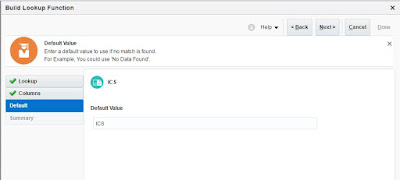
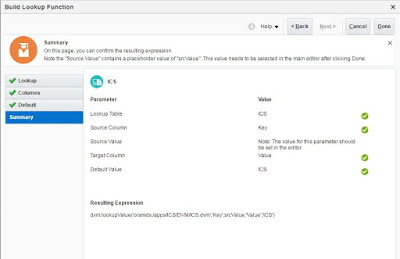
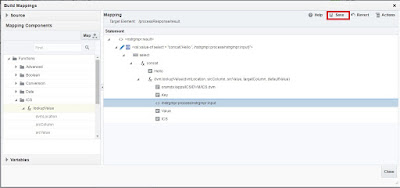
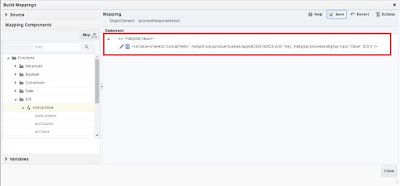

Testing from SOAP UI
Request: Key from DVM, Response: Hello World
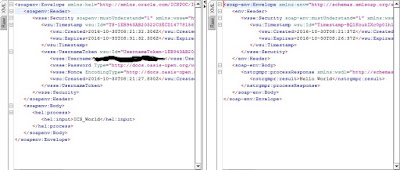
Request: Any Value, Response:Hello ICS(Default Value)
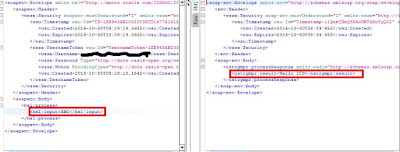
Monitor