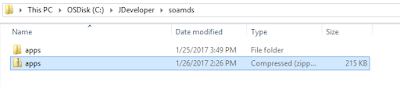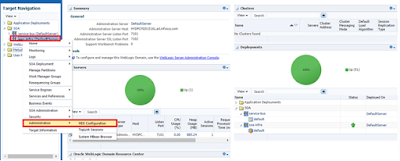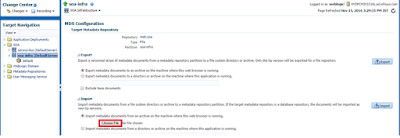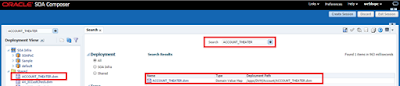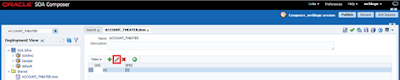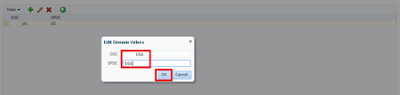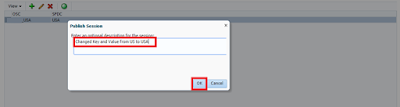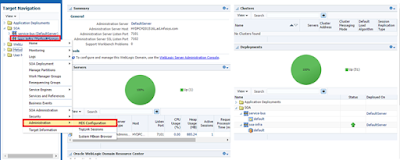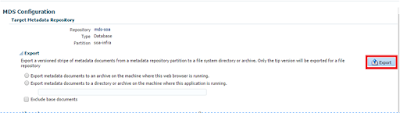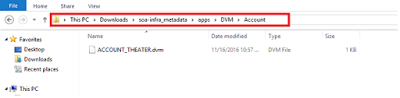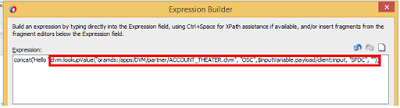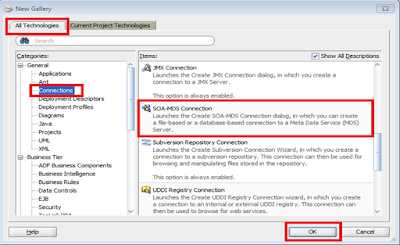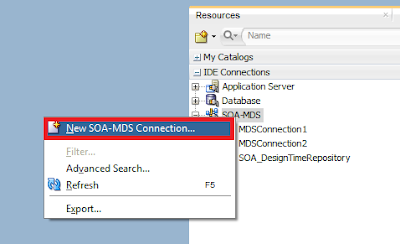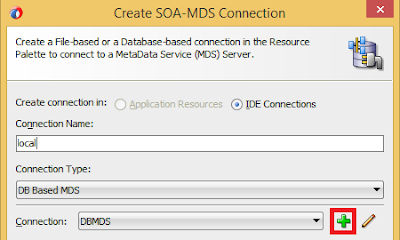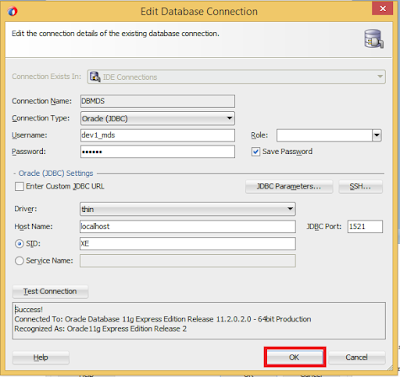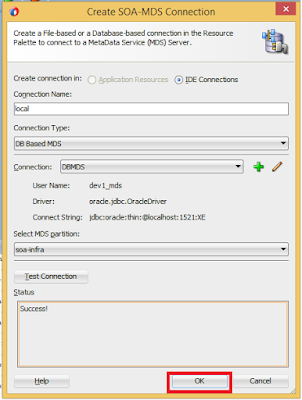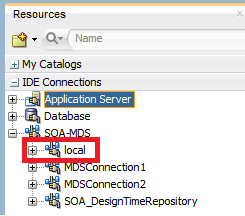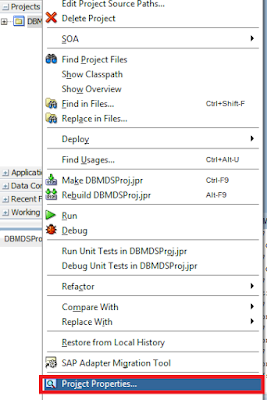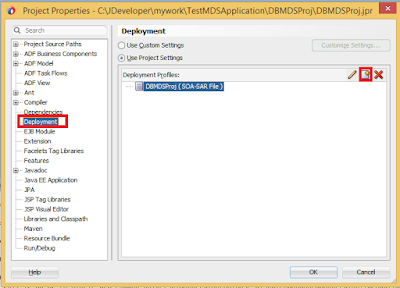There are 3 operations that can be performed on MDS:
1) Export
Metadata
2) Import
Metadata
3) Delete
Metadata
• Export
Metadata: To import the deployed artifacts from server to local system can
be done by using this operation.
• Import
Metadata: To insert or update the artifacts in MDS, this option is used.
• Delete
Metadata: To delete the artifacts from MDS, this option is used.
Meaning of some terms:
• toLocation:
The local directory path where artifacts structure is defined that needs to
be deployed at MDS.
• fromLocation:
The path of local machine/server where artifacts need to be imported from
MDS.
Steps to follow before Export/Import/Delete Metadata
1)Go to the
SOA Home
CàOracleàMiddlewareàOracle_SOA1àcommonàbin
2) Execute
the command: wlst.cmd
3)Execute connect(‘username’,
’password’, ’t3://hostname:portofAdminserver’)
Example:
connect(‘abc’,’1234’,localhost:7001’);
Export
Metadata
- Perform 1,2,3 steps.
- exportMetadata(application='soa-infra', server='AdminServer', toLocation='C:/Oracle/MiddlewareJdev_7.0/jdeveloper/integration/seed/project.jar', docs='/apps/Sample/**', remote=’true’)
Import
Metadata
- Perform 1,2,3 steps.
- importMetadata(application='soa-infra', server='AdminServer', fromLocation=‘C:\Test3\mdstest.zip’,docs='/**', remote=’true’).
After this
we can see the xsd’s or wsdl’s under SOA_MDSàConnection1
with in a separate folder.
Now we can
use these files in any project we are needed by going into resource palette à SOA_MDS.
Delete
Metadata
- Perform 1, 2, 3 steps.
- deleteMetadata(application='soa-infra',server='AdminServer',docs='/apps/S/UtilityServices/FTP/V1/wsdl/**')
It
removes folder also
- sca_removeSharedData('http://localhost:7001','S/UtilityServices/FTP/V1/xsd')