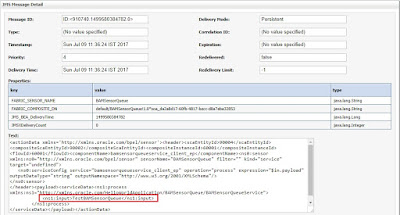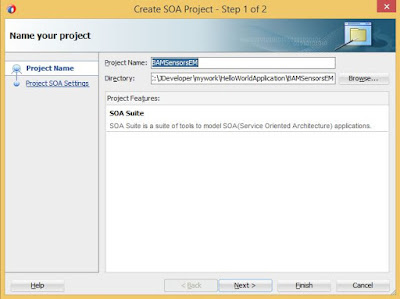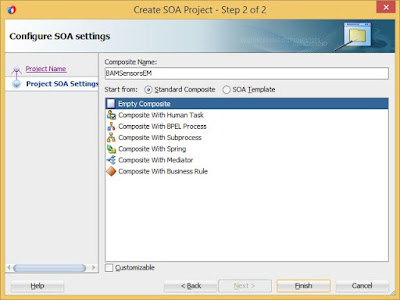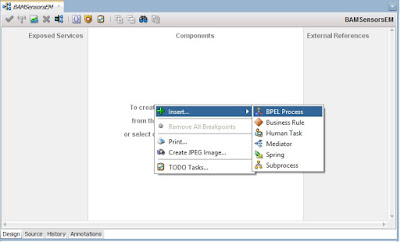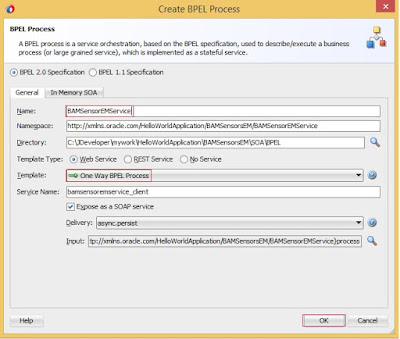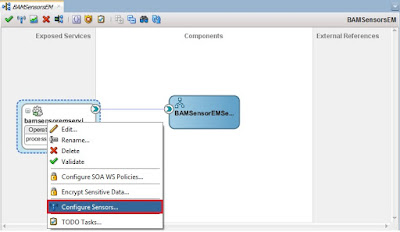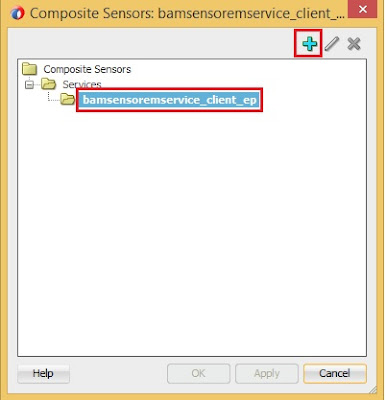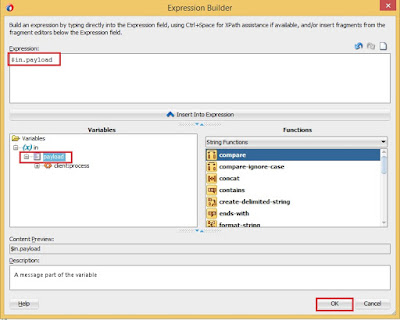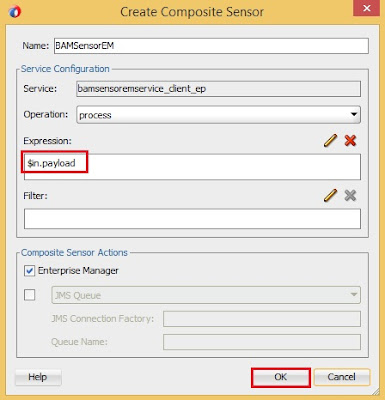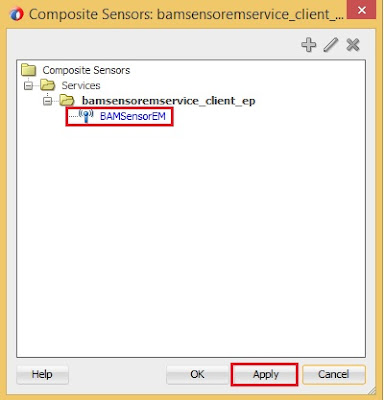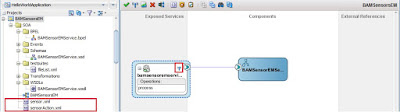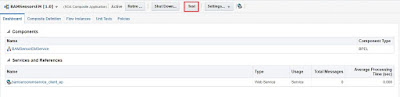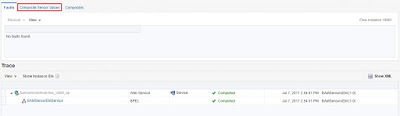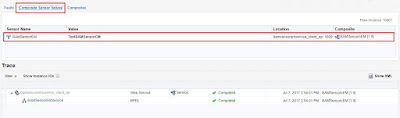Composite Sensor Action - JMS Queue / JMS Topic
Create a composite BAMSensorQueue. Follow the steps as Composite BAM Sensors - Part1
Instead of selecting EM Check box select the drop down either JMS Queue / JMS Topic. Here we are selecting JMS Queue.
Before that we will create Connection Factory (CF) , JMS Queue and Create Outbound connection pool and update JMS adapter with CF.
Connection Factory (CF):
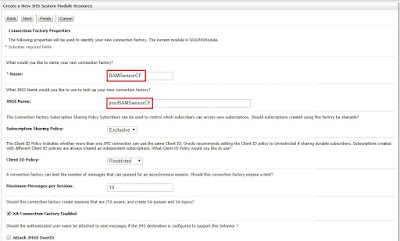
Queue:
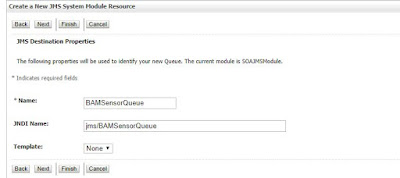
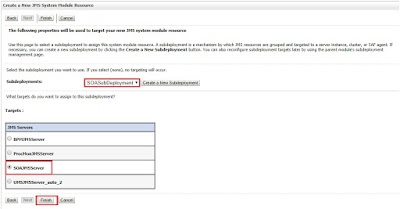
Creating Outbound connection pool and Updating JMS adapter with CF:
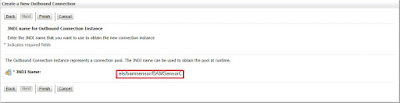
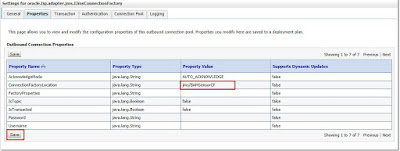
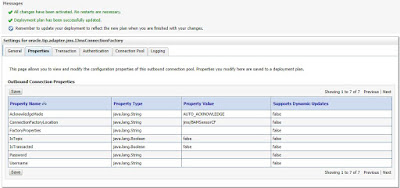


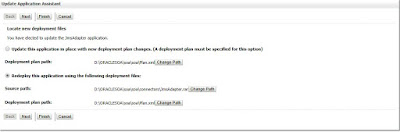
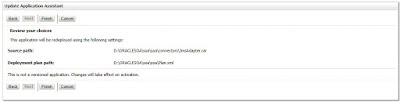
Selecting JMS Queue for BAM Sensor and providing CF and Queue details.

Deploy the composite and Test.



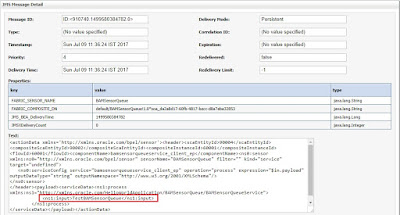
Create a composite BAMSensorQueue. Follow the steps as Composite BAM Sensors - Part1
Instead of selecting EM Check box select the drop down either JMS Queue / JMS Topic. Here we are selecting JMS Queue.
Before that we will create Connection Factory (CF) , JMS Queue and Create Outbound connection pool and update JMS adapter with CF.
Connection Factory (CF):
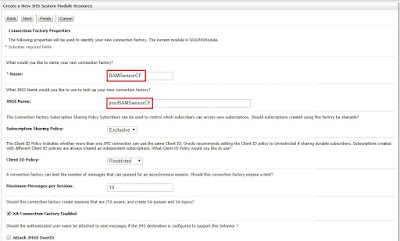
Queue:
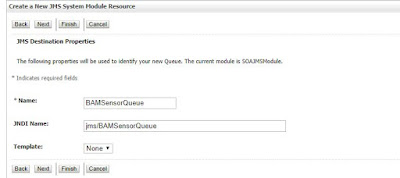
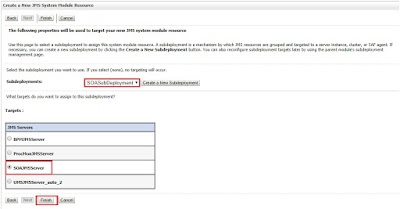
Creating Outbound connection pool and Updating JMS adapter with CF:
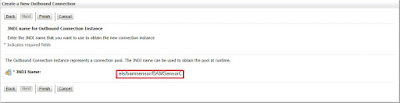
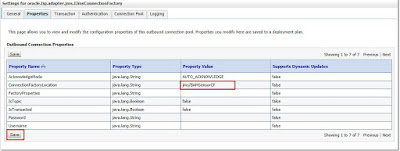
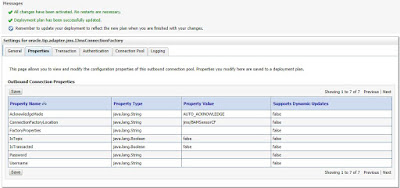
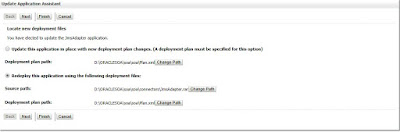
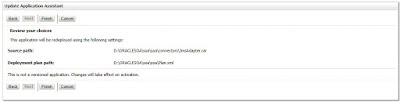
Selecting JMS Queue for BAM Sensor and providing CF and Queue details.

Deploy the composite and Test.