Click on Integrations
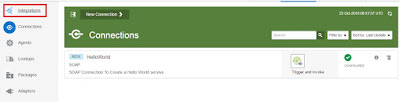
OR
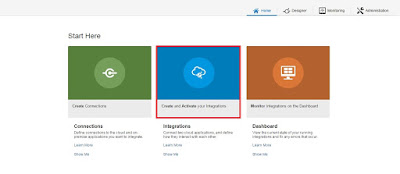
Click on New Integration
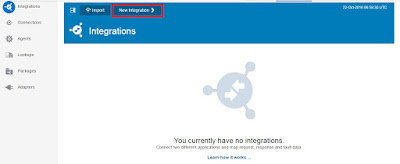
Select Orchestration
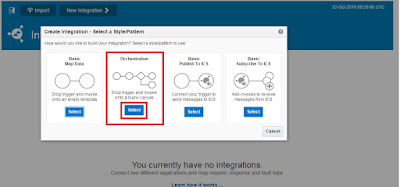
Give Integration details *Integration Name, *Identifier, *Version, Description and Package which it belongs to
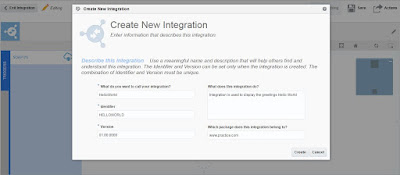
Integration "HelloWorld" was created successfully. Drag drop the SOAP Connection created
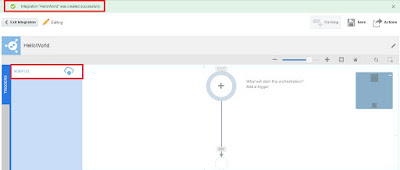
Configure SOAP Endpoint
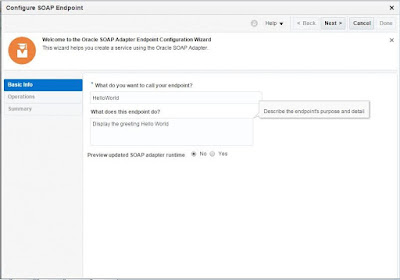
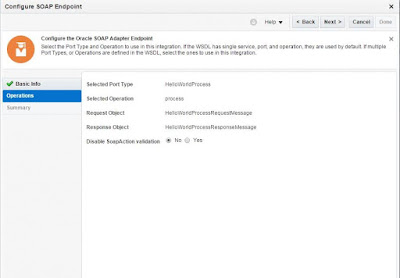
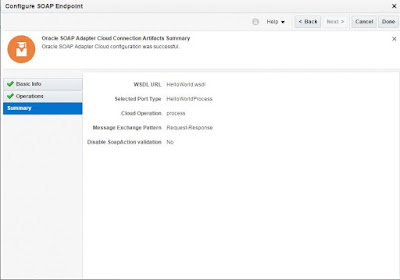
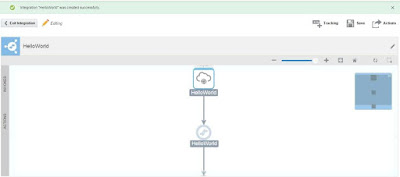
Double click on HelloWorld Map Which is similar to the one shown in left side panel
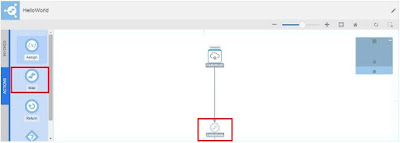

Concat Hello, Input received and click on save and then close
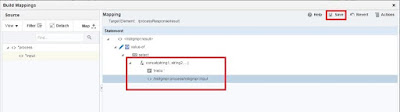
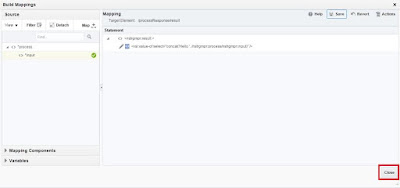
Click on Save

Map was saved successfully

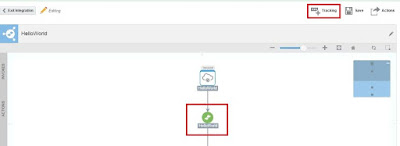
Set Business Identifier for Tracking (We can set three identifiers but one is mandatory)
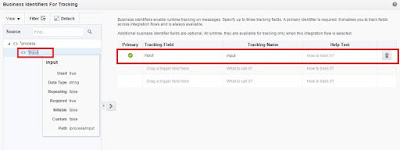
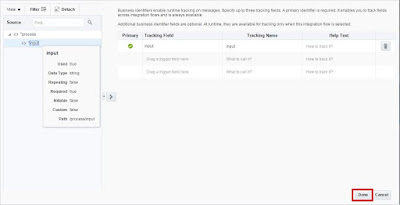
Save and Exit Integration
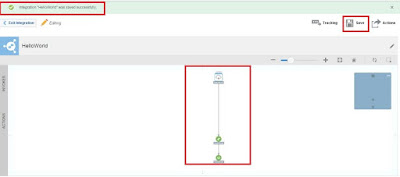
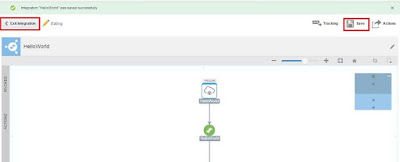
Activate the Integration
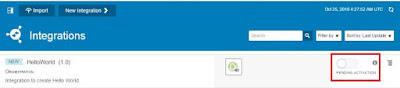
Enable tracing and click on Yes
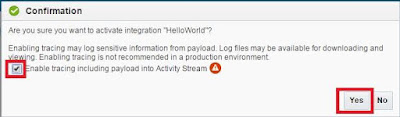
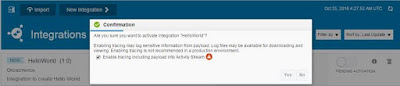
Integration was Activated Successfully
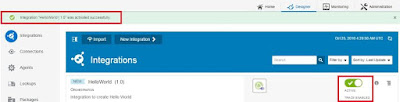
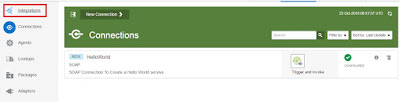
OR
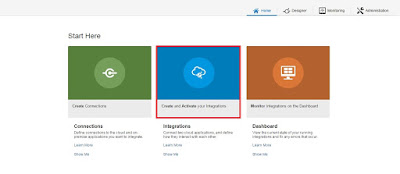
Click on New Integration
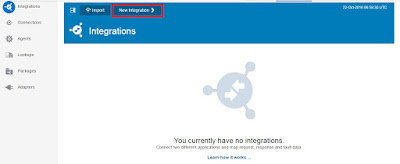
Select Orchestration
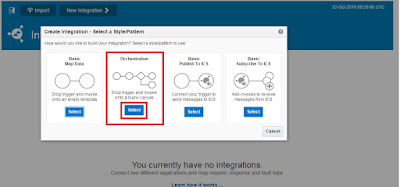
Give Integration details *Integration Name, *Identifier, *Version, Description and Package which it belongs to
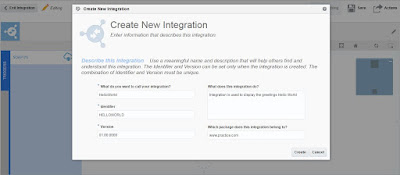
Integration "HelloWorld" was created successfully. Drag drop the SOAP Connection created
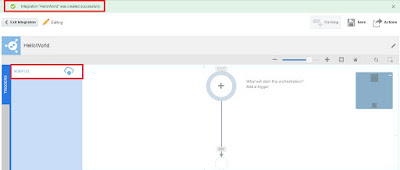
Configure SOAP Endpoint
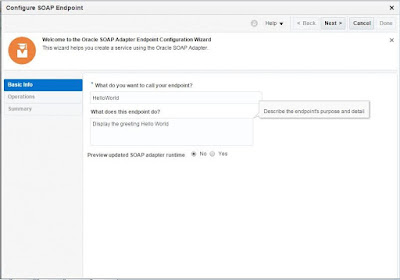
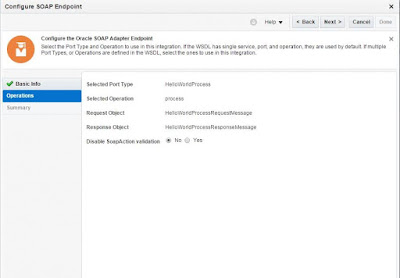
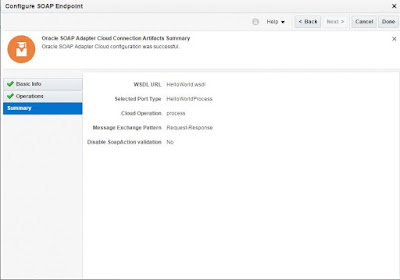
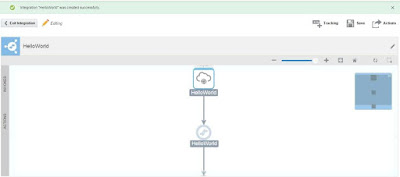
Double click on HelloWorld Map Which is similar to the one shown in left side panel
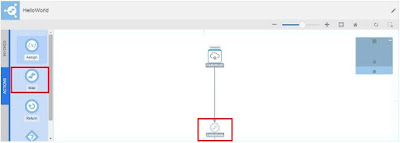

Concat Hello, Input received and click on save and then close
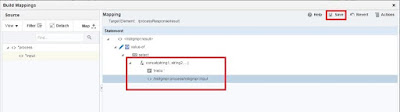
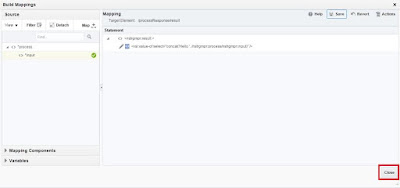
Click on Save

Map was saved successfully

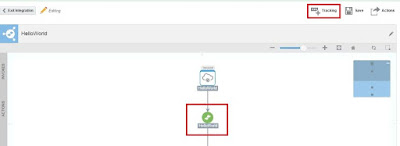
Set Business Identifier for Tracking (We can set three identifiers but one is mandatory)
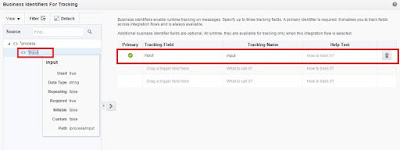
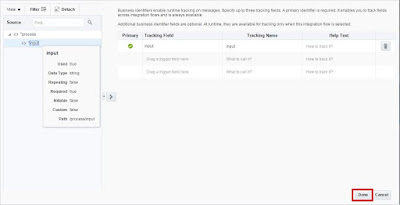
Save and Exit Integration
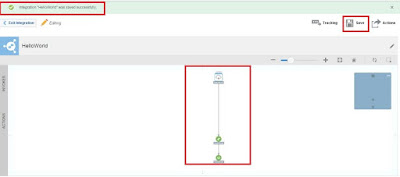
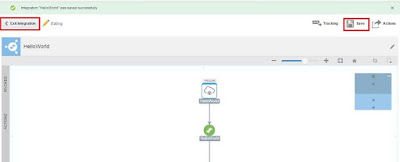
Activate the Integration
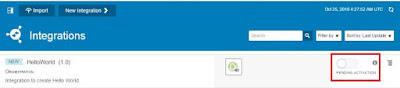
Enable tracing and click on Yes
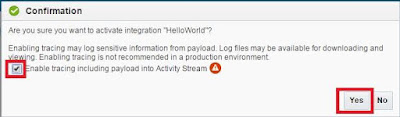
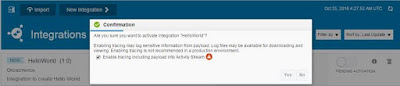
Integration was Activated Successfully
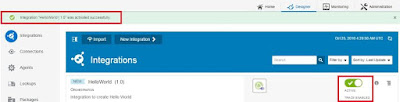
nice blog
ReplyDeleteOracle Fusion HCM Techno Functional Online Training
Good blog,Very useful article,Thanks for sharing this information.
ReplyDeleteOracle Fusion HCM Techno Functional Online Training
ReplyDeleteIam so thrilled because of finding your alluring website here.Actually i was searching for Oracle Fusion HCM Techno Functional.Your blog is so astounding and informative too..Iam very happy to find such a creative blog. Iam also find another one by mistake while am searching the same topic Oracle PPM Cloud.Thank you soo much.
ReplyDeleteIam so thrilled because of finding your alluring website here.Actually i was searching for Oracle Fusion HCM Techno Functional.Your blog is so astounding and informative too..Iam very happy to find such a creative blog. Iam also find another one by mistake while am searching the same topic Oracle PPM Cloud.Thank you soo much.