1. Login to SOA Composer with proper username and password.
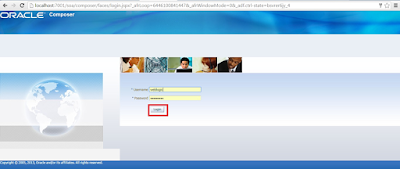
2. Select Open Rules from drop down list.

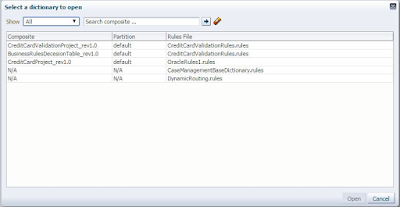
3. Open the selected Rules File to modify.
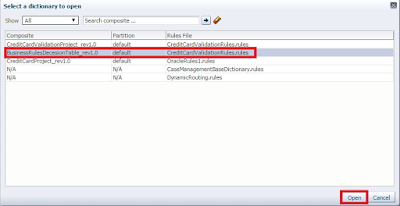
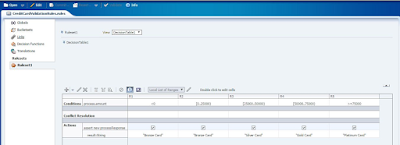
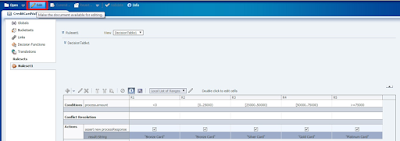
4. Modify the selected action from "Bronze Card" to "Reject Card" for the condition
Amount < 0
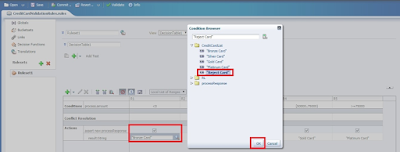
5. Save the changes.
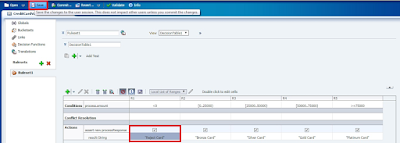
6. Confirm the saved changes.
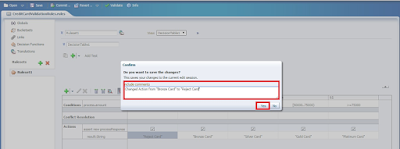
7. Commit the changes.
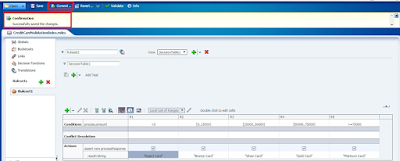
8. Confirm the committed changes.
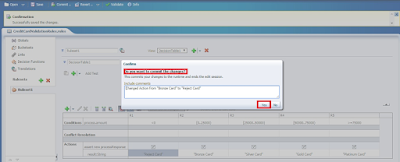
Now test the same service from em console/SOAP UI for the condition Amount < 0 you can see the result as "Reject Card" instead of "Bronze Card".
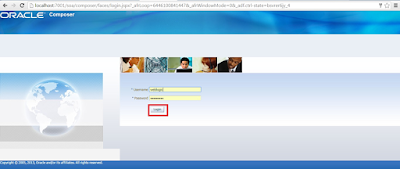
2. Select Open Rules from drop down list.

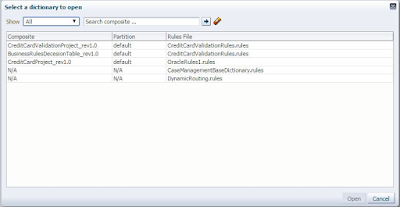
3. Open the selected Rules File to modify.
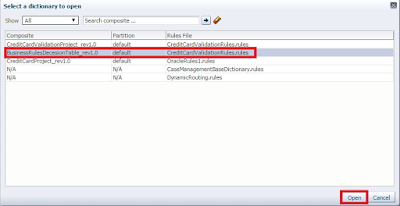
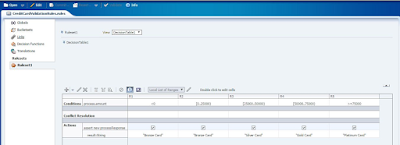
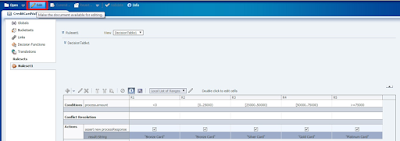
4. Modify the selected action from "Bronze Card" to "Reject Card" for the condition
Amount < 0
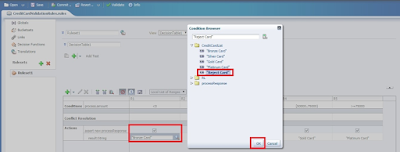
5. Save the changes.
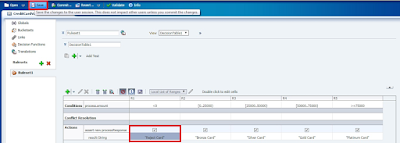
6. Confirm the saved changes.
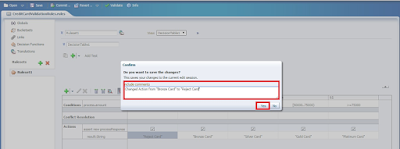
7. Commit the changes.
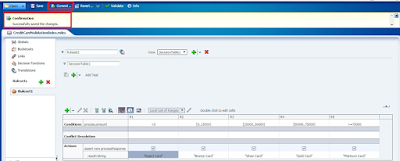
8. Confirm the committed changes.
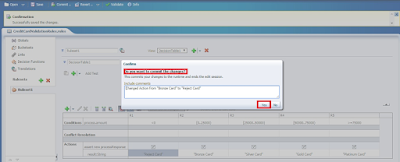
Now test the same service from em console/SOAP UI for the condition Amount < 0 you can see the result as "Reject Card" instead of "Bronze Card".
No comments:
Post a Comment