Steps to Create apps.zip
Naming Convention for DVM’s

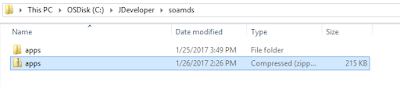
Steps to import apps.zip in EM
Login to EM (soa-infra à Administration à MDS Configuration)
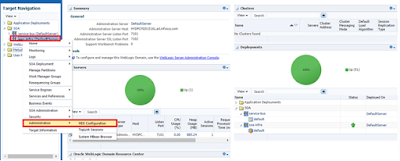
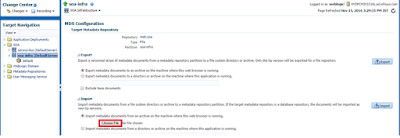
Browse for apps.zip and import


Steps to Modify/Update from composer
Login to composer (http://<SERVER NAME OR IP ADDRESS>/soa/composer) and verify the deployed DVM,
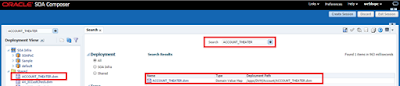

To Update/Modify we have to follow below steps.
Click on create session

Now we are able to see Add/Edit/Delete options as shown below.
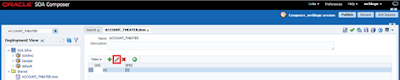
Modify the existing values
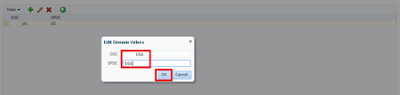

To reflect this changes , make sure you have to click on Save or Save All before publishing.

Publish the changes

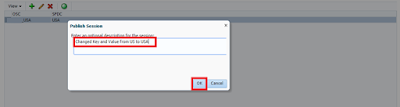
Changes have been published successfully.
Steps to Export MDS from EM
Login to EM (soa-infra à Administration à MDS Configuration)
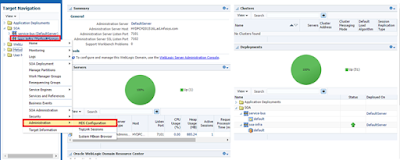
Click on Export
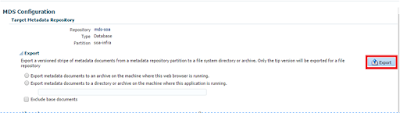
Exported Successfully
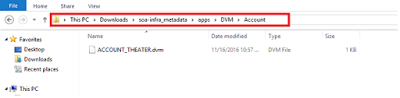
Steps to use MDS in Code
Usage of MDS in Assign Activity
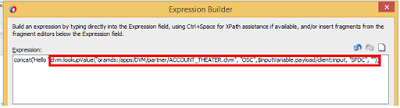
Usage of MDS in Transform Activity

Naming Convention for DVM’s
· Must start with the Object Name / Business Entity Name.
· Should be followed by the Element Name that needs domain value mapping.
· Must be uppercase.
Syntax: <BusinessEntity/ObjectName>_<ElementName>
Example: Sample.dvm

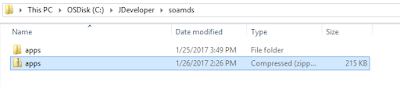
Steps to import apps.zip in EM
Login to EM (soa-infra à Administration à MDS Configuration)
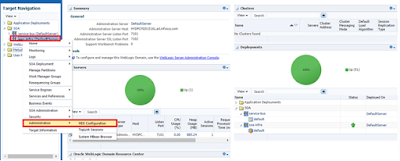
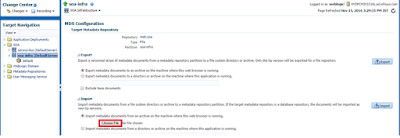
Browse for apps.zip and import


Steps to Modify/Update from composer
Login to composer (http://<SERVER NAME OR IP ADDRESS>/soa/composer) and verify the deployed DVM,
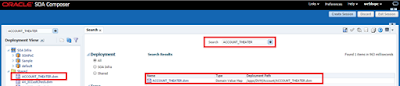

To Update/Modify we have to follow below steps.
Click on create session

Now we are able to see Add/Edit/Delete options as shown below.
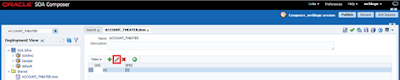
Modify the existing values
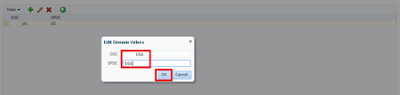

To reflect this changes , make sure you have to click on Save or Save All before publishing.

Publish the changes

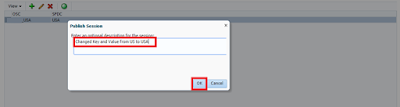
Changes have been published successfully.
Steps to Export MDS from EM
Login to EM (soa-infra à Administration à MDS Configuration)
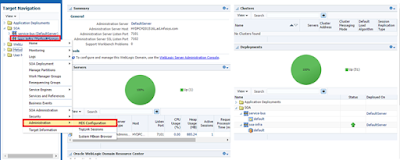
Click on Export
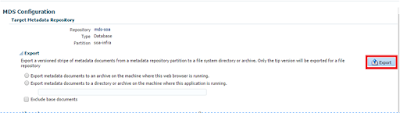
Exported Successfully
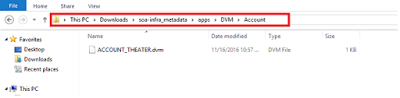
Steps to use MDS in Code
Usage of MDS in Assign Activity
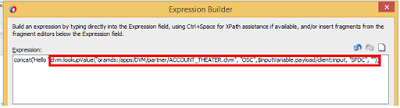
Usage of MDS in Transform Activity

No comments:
Post a Comment