Go to File à New à All Technologies à Connections
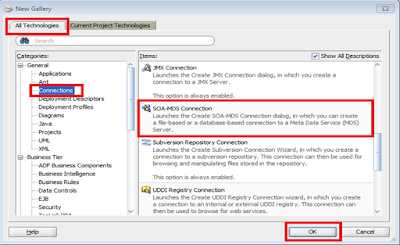
or
Go to Resource Palette à SOA-MDS à New SOA-MDS Connection
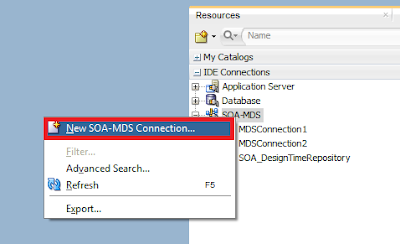
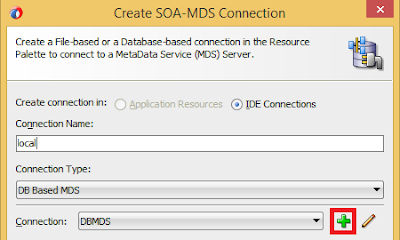
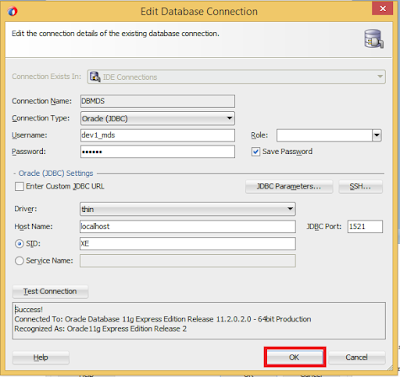
Select MDS Partition as soa-infra
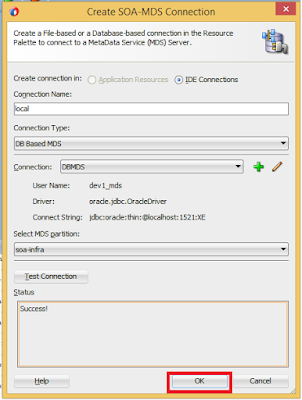
Now we can see the created connection in Resource Palette
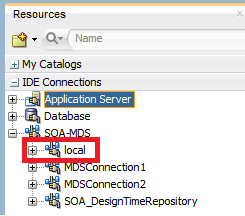
Right Click the Project à Project Properties à Deployment à New
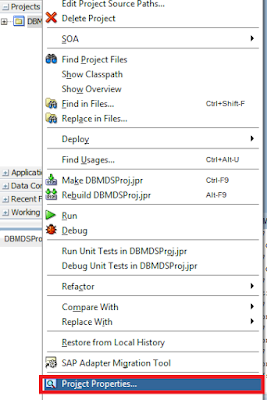
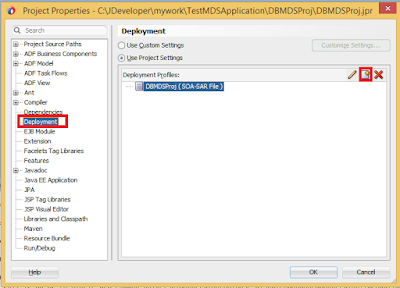
Deployment à New à Contributors à Add
Deployment à New à Filters à Select Artifacts
Right Click on Project à Application
Properties à Deployment à New
Generating SOA Bundle and JAR file to deploy
Import the JAR file into the server and refresh DB based MDS connection to see the artifacts deployed.



















No comments:
Post a Comment